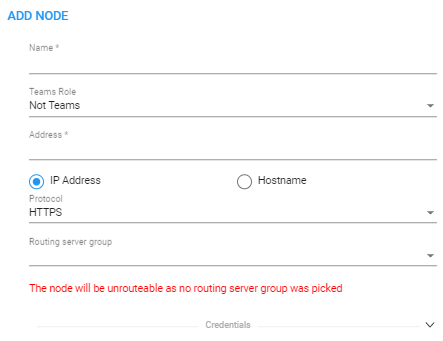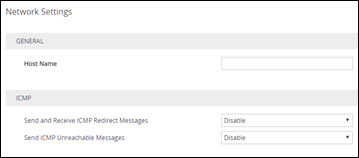Adding an AudioCodes Node to the ARM
AudioCodes nodes (SBCs and gateways) are automatically detected and displayed in the ARM's Network Map page, allowing you to begin configuring actions immediately after auto-detection. However, to prevent potential provisioning mistakes at the node (SBC or Gateway) level, it's preferable to add nodes to the ARM from the ARM Network Map page.
When a new node is added either by auto-detection or manually to the ARM, the ARM automatically detects Peer Connections and Routing interfaces associated with the node.
|
●
|
The maximum number of allowed nodes in the ARM is 300. |
|
●
|
A larger machine is required for the ARM Configurator when more than 150 nodes are deployed. The ARM Configurator should have 8 CPUs and 32 GB memory. |
|
●
|
The maximum number of allowed nodes is enforced; an alarm is generated if the 300 threshold is crossed, and new nodes are not allowed to be added.
|
|
➢
|
To manually add a node to the ARM: |
|
1.
|
Click the  icon, navigate to the AudioCodes node icon icon, navigate to the AudioCodes node icon  and then drag and drop it into the Network Map; as it drops, the Add Node screen opens. and then drag and drop it into the Network Map; as it drops, the Add Node screen opens. |
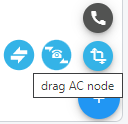
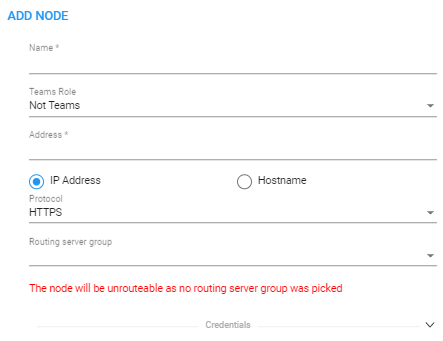
|
2.
|
Provide a name, IP address or Hostname (FQDN), and protocol. The option to use Hostname (FQDN) rather than a hard-coded IP address gives you added flexibility when designing your telephony network. |
|
4.
|
Hostname (FQDN) can be configured for an existing node in the node’s Web interface, Network Settings page. The page is opened by right-clicking the node in the ARM’s Network Map page and then selecting Configure from the popup menu, logging in to the device's Web interface, selecting the IP Network menu, opening the Advanced tab and then selecting the Network Settings tab. |
When operating in Microsoft Azure with HA systems (SBC Active and Redundant), set the hostname IP / FQDN as it is configured in Azure for the LB (Load Balancer); the device-pair will share the same hostname.
Host Name (FQDN) in the 'Network Settings' page in the node’s Web Interface
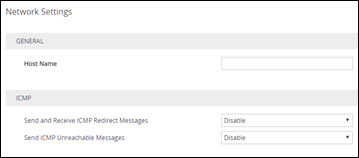
This triggers a new login message from the node to the ARM; the ARM consequently updates the address to the newly added Hostname (FQDN). If the ARM detects a node configured with both Hostname (FQDN) and IP address, Hostname (FQDN) is used. You can change Hostname (FQDN) or IP address. The ARM displays the device’s address, i.e., Hostname (FQDN) if it exists, or IP address (if Hostname (FQDN) doesn't exist).
|
5.
|
View the added AudioCodes node in the Topology Map; all elements associated with the node are automatically provisioned and displayed in the Network Map. |
|
●
|
Peer Connections are displayed in Locked state; you need to perform an unlock for them to provide a service. |
 icon, navigate to the AudioCodes node icon
icon, navigate to the AudioCodes node icon ![]()